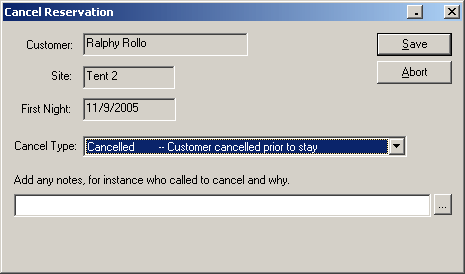
Canceling a Reservation |
Top Previous Next |
Canceling a reservation is typically very easy.
Let's say that Rollo, in tent site T-2, calls to cancel his reservation.
1) Locate the reservation on the Rack (or other tab view), right-click on it, and select Cancel Reservation. A dialog will appear where you can add notes to the reservation with the reason for cancellation, etc.
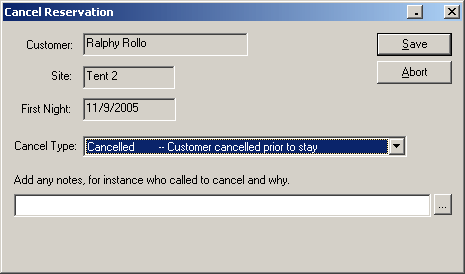
2) Select the type of cancellations from the drop-down list. The possible types are "Canceled", "No-Show", "No-Stay", "Mistake", and "Other". To leave it as "Canceled", just press the Tab key to skip to the notes.
3) Enter a note if you like, such as "Couldn't find his tent", and click Save.
4) The Transaction dialog will appear. This is done so that you could add a cancellation charge, refund deposits or reverse other charges if needed. If you decide not to charge for the cancellation and nothing needs adjusted, just click Done. Otherwise make the necessary adjustments first.
5) Now the reservation will be removed from the rack and considered "non-reserved". However the reservation is still in the system if you need to refer to it. You can access it through the customer's Reservation History, or through Find Reservation. You can also see it on the Non-Reserved tab view.
6) Click on Non-Reserved tab. By default it shows Waiting List reservations (since they have the most potential to become "real" reservations).
7) To see the Canceled reservations for a given date range (which defaults to 1 month from today), change the Waiting List selection to Canceled.
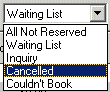
(All Not Reserved would also work, since that shows all types.)
Now you'll see the one we just canceled, as well as any other canceled reservations that would have occurred within the selected dates.
Next step -- Black-listing a Customer