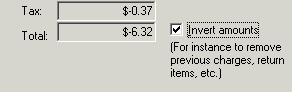
Merchandise Refunds |
Top Previous Next |
Refunds are part of the business. Handling Refunds in Campground Master are almost exactly like entering sales transactions, with just a couple differences.
The key thing to remember is that to properly account for refunds you must enter both a Charge (with a negative qty) and a Refund transaction. Entering just the Refund will show the money refunded, but it won't balance to show that the merchandise has been returned (or service not rendered). The goal is to make the charges and receipts balance (the Transactions dialog should show a $0.00 balance whenever you're done with a sale).
Let's say the previous person found that the sewer donut he bought isn't the right size and wants to return it.
1) Click the cash register icon to start an unbound transaction. (If this had been a customer or reservation transaction, you would want to locate that customer or reservation and access Transactions from there instead.)
2) On the Transaction dialog, go to Select Rates again and double-click on the Sewer donut item to add it to the list.
3) Now check the Invert amounts box next to the Total:
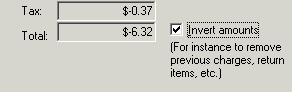
4) Click Done, and you'll see the negative charges and negative balance due (meaning a credit due).
5) Click the Refund button. A dialog will appear to enter the refund payment method and amount (which should already be set appropriately for the credit balance). Select the method of refund payment, and click Save.
6) Now print a receipt if they need one, and you're done.
Next step -- Transaction Reports