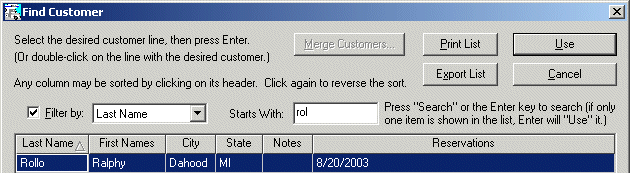
Black-listing a Customer |
Top Previous Next |
Lets say that you don't believe the excuse Rollo gave you for cancelling his reservation, and would prefer to not allow him to make another reservation. You can add him to the "Warning" list.
1) First you need to find him. Since he's no longer on the Rack, lets try finding him with Find Customers. You can get to this from the Customers menu, but there's a shortcut too -- press Ctrl-U on the keyboard.
2) The Find Customer dialog will appear. Unless the last search was different, it will be ready to search by Last Name. Just enter part of the last name in the Starts With field -- "roll" will be good enough. It doesn't matter whether it's upper or lower case. Then press the Enter key. Rollo will be shown:
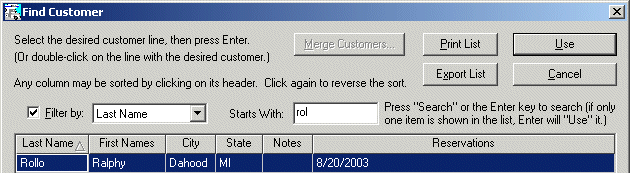
3) The first entry is always selected after a search, so all you have to do is press Enter again to open that customer's details. (If he wasn't the first entry, you could use the arrow keys to move to the right one before pressing Enter -- or just double-click on it with the mouse).
4) Customer Details will be shown for Rollo. We want to set his Warning Flag, and also enter the reason in the Notes. You'll see that when you check the Warning Flag box, a bright red icon shows up. This will be shown on the New Reservation dialog if this customer is selected for a reservation, so it's hard to miss!
![]()
You may be wondering why the notes we made when the reservation was cancelled don't show up here. That's because Reservation Notes stay with the reservation, separate from the Customer Notes. Otherwise you would end up with lots and lots of notes on the customer's record, which would likely be obsolete once the reservation is past.
5) If you ever want a list of all black-listed customers, you can get it through the Customers menu: Customers with Warning Flags.
Next step -- Blocking Extra Days