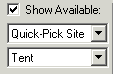
Moving Reservations |
Top Previous Next |
It's quite common to move reservations around to different sites, so we made this as easy as possible. You can do this whether they're current or future reservations. (However, moving a person that has already checked in on a previous day requires "Splitting" the reservation into two parts. Refer to the manual for information on Splitting Reservations.)
Lets say that Stafford, on T-4, complains that his site was too muddy and wants to move to T-1. He's already checked in but just arrived today, so we don't have to split him. (Note that this assumes you're using the Sample Database on the first day -- if not, you can use the "Re-adjust all dates" function under the Maintenance menu to reset everything to today.)
1) Locate Stafford on the Rack (or any other view, like Arrivals). Right-click on the reservation, and choose Assign or change site. You can also do this from Reservation Details if necessary.
The Change Site Assignment dialog will appear -- actually this is the same as the New Reservation dialog! You use it the same way.
2) A good way to start is to check the Show Available box so we know what's available. Also, we know he still needs a Tent site, so drop down the "All Site Types" list and select Tent.
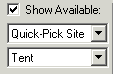
3) Now we see that T-1 is open. Double-click on an open cell for T-1, and you'll see the <new> indication just like it's a new reservation.
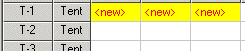
Of course we could have also used the Quick-Pick Site list -- but double-clicking on the grid is easier for most people.
4) Click Done, and he'll be moved.
Swapping Reservations:
There are no good candidates for swapping in the Sample Database the way it starts out, so we'll briefly describe how to swap two reservations.
1) Locate one of the reservations to be swapped and select Assign or Change Site as before to open the Change Site Assignment dialog.
2) Locate the reservation you want to swap it with on the grid in the dialog. (Tip: You can use the F9 / Alt-S shortcuts to access the Search function, just like on the Rack.) However, don't check Show Available, since that would exclude all occupied sites -- including the one you want to swap with! (If Show Available is checked by default, you may need to uncheck it.)
3) Right-click on the reservation to swap, and select Swap sites with this reservation. A confirmation prompt will appear -- make sure it's right, and then click Yes. That's it, they're swapped.
Note that it will show an error if the swap would result in a reservation conflict (due to different lengths of stay), so it's not possible to cause a reservation conflict.
Next step -- Changing Customer Information