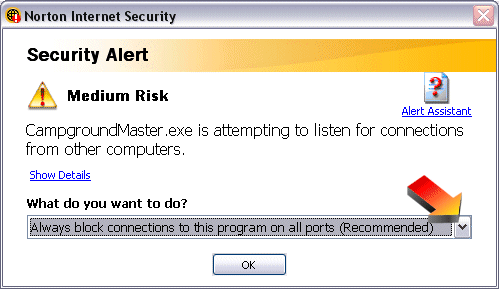
Norton |
Top Previous Next |
Norton Internet Security is a common security program. You need to include Campground Master in its list of programs and permit full access for it.
When Campground Master starts up and tries to access the network for the first time (or possibly after any update), you'll see a window from Norton Internet Security stating "Security Alert".
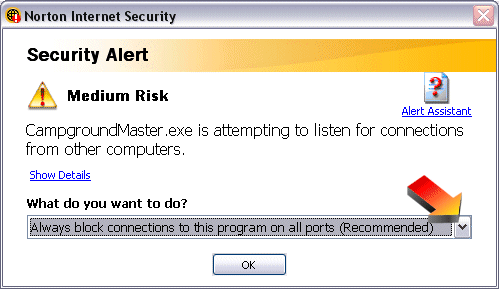
Under "What do you want to do?", drop down the list and select "Always allow connections to this program on all ports" to enable Campground Master, then click OK.

Unblocking Later
If you missed the chance to unblock it initially, or need to see if it's being blocked, then you can go into the Norton Internet Security configuration.
Locate the Norton icon in the taskbar tray. It will look something like this:
![]()
Double-click on the icon. This will open the Internet Security window. Click on "Norton Internet Security" option in the left column it it's not already open, then click "Status & Settings". Select "Personal Firewall" in the middle, then click the "Configure" button at the bottom right.
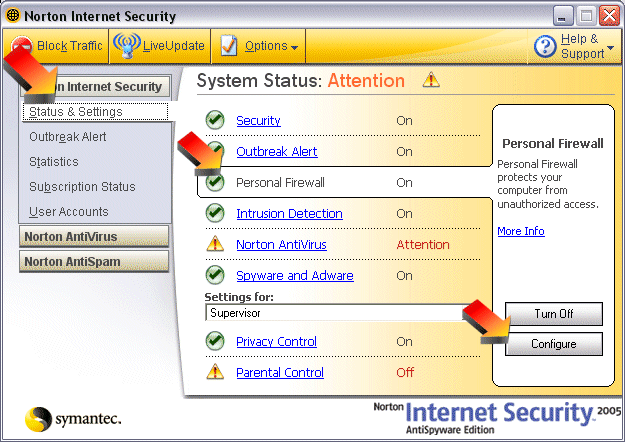
Now the firewall configuration window will open -- click the "Programs" tab at the top.
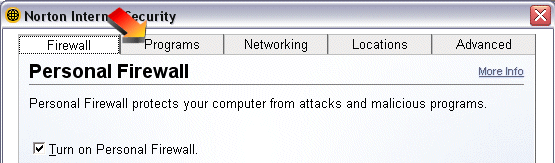
In the list of programs, locate the entry for Campground Master, and click to highlight the entry.
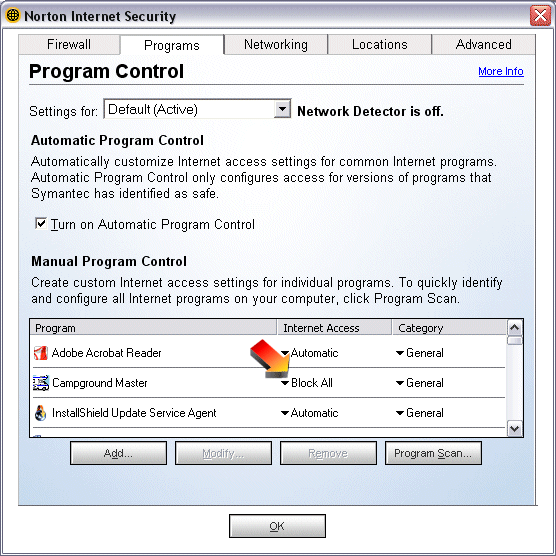
Click under Internet Access to change it from "Block All" to "Permit All".
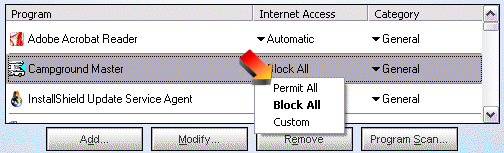
Note that if there are multiple entries for Campground Master, you should do this for each entry.
That's it, close all Norton windows.
You may need to close and restart Campground Master before it can connect. Remember, this needs to be done on the master as well as all clients.
.