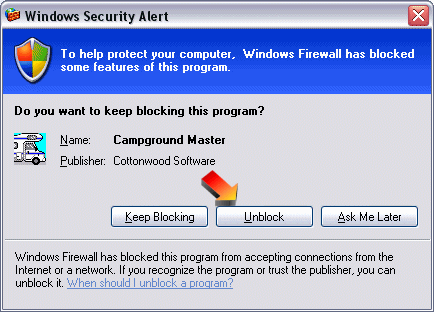
Windows Firewall |
Top Previous Next |
The Windows Firewall is standard with Windows XP, and if you install SP2 (Service Pack 2) then the firewall is enabled automatically. You need to create an "Exception" for Campground Master.
When Campground Master starts up and tries to access the network for the first time (or possibly after any update), you'll see a window like the one below.
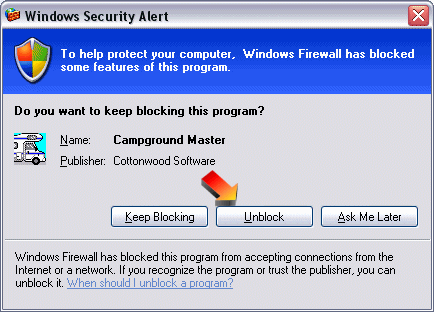
Click on the "Unblock" button to enable Campground Master.
Unblocking Later
If you missed the chance to unblock it initially, or need to see if it's being blocked, then you can go into the firewall configuration. Campground Master should be running when you do this, so the firewall can recognize it.
Click on the Start button, then open the Control Panel as shown below.
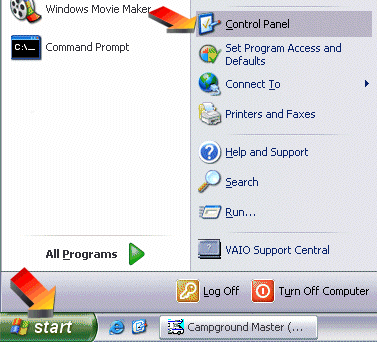
In the Control Panel, locate the Windows Firewall icon and open it.
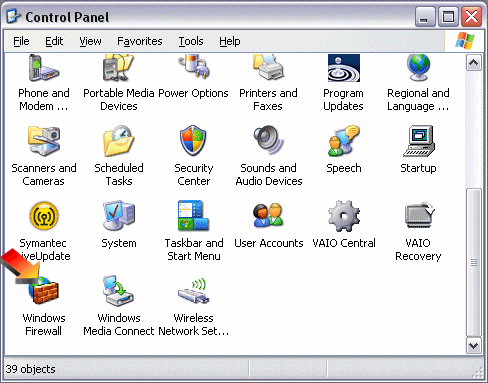
At the top of the firewall window, click on the Exceptions tab.
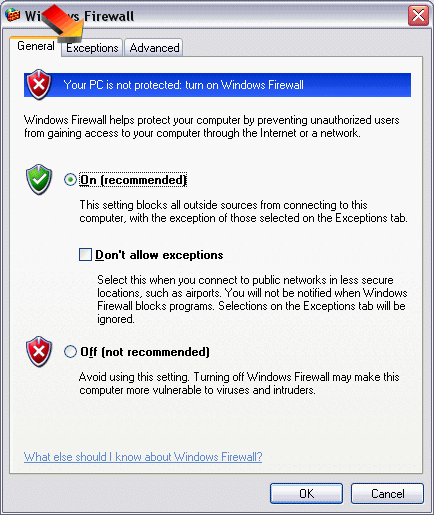
In the Exceptions, click Add Program...
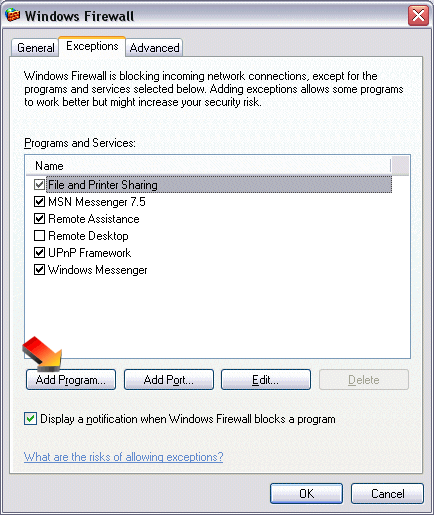
Locate the Campground Master entry and click on it (make sure it highlights when you click on it), then click OK.

That's it. Click OK all the way out, and close the control panel.
You may need to close and restart Campground Master before it can connect. Remember, this needs to be done on the master as well as all clients.