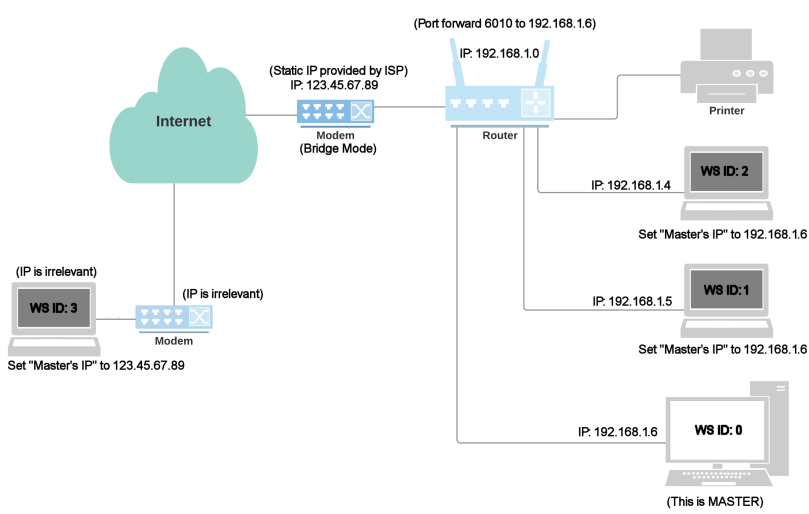
Networking through the Internet |
Top Previous Next |
Campground Master can be networked through the Internet because it only needs a TCP/IP connection to the master computer. There is no need to have file sharing enabled, and no need for a VPN or WAN network setup.
Here is a typical setup of a network with an additional laptop accessing Campground Master through the internet.
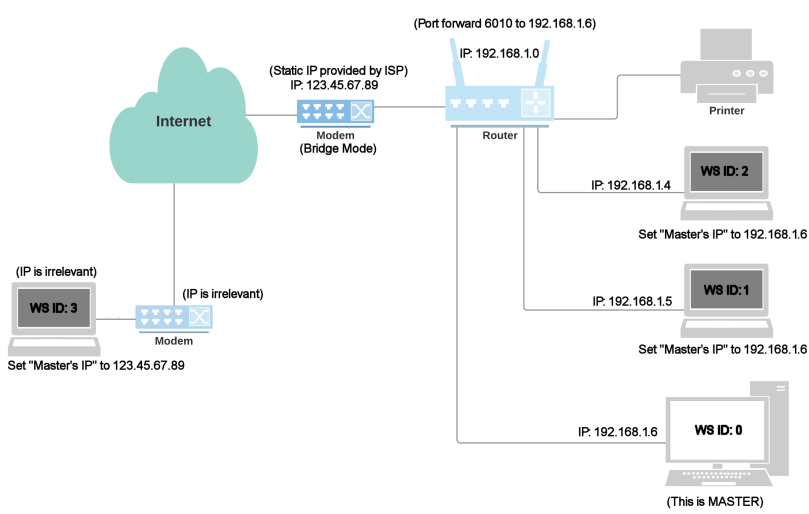
The basics of setting up a remote/internet client computer are the same as for a locally networked computer -- install Campground Master, copy the database to it, and configure the Network Settings as needed. However there are a few differences you need to know about:
1. The Master's IP address will be different -- on a local network it's usually a number starting with 192 or 169. However when connecting through the Internet, you need to use the IP address as seen through the Internet -- typically this is actually the modem's IP address, which can be shared by any other Internet-connected computers in the office (more on that below). The easiest way to get this address is to open a web browser on the network master and go to http://WhatIsMyIP.com. In the diagram above, this is shown as 123.45.67.89. (Of course your own internet connection IP address is different, don't just use this IP address.)
2. Because the client needs to know the master computer's Internet IP address, it's a good idea to arrange to have a "Static IP" from your Internet Service Provider (ISP, such as your DSL or cable network provider). Otherwise you may find that your IP address changes daily or any time the connection is broken.
3. If you're using a router, e.g. if your computer is not connected directly to the modem or if the modem has a router built in, then the router needs to be configured for "port forwarding". Think of the Internet IP as the main phone number of a large company and the local IP as the extension of the office you need to reach -- you router acts like the switchboard operator or PBX system, forwarding the outside call to the appropriate local computer's extension. In the diagram above, since the master's IP is 192.168.1.6, that's the address you would forward port 6010 to. (Of course your master's IP is probably different, don't just use this IP address.)
First you need to make sure that any router firewall settings have an exception for the IP port being used (6010 by default). Secondly, you need to set up port forwarding in the router to route that port to the master computer (more specifically, to the master computer's local IP address). You will need to set the protocol option to TCP (or TCP/UDP), for the single port. If there is an option for connection type (e.g. DSL vs Ethernet), that probably needs to be set to Ethernet. Refer to your router's documentation or call the manufacturer if you need assistance with router configuration. Also, this web site is an excellent guide:
This web site has step by step configuration information for nearly all router models, detailed specifically for Campground Master -- just select your router/modem model form the long list on the main page (or click on "Router List"), then select Campground Master from the list of programs. You'll just need to know the master's local IP address (usually a 192.168... number from Maintenance / Network Functions / Show IP address). Note that the web site also sells a program that will supposedly do it for you automatically -- we have not tested that program so we don't know if it will work correctly.
Note: It's also important to set up the Master with a static IP address in Windows, so its local IP address doesn't change. Otherwise, if the router loses power or something else changes the master's local IP address, then the Port Forwarding will have to be changed again before you can access it remotely.
Also note that if there is a modem with routing capabilities between the master-connected router and the internet, you may need to set that for "Bridge Mode", so that it doesn't try to do additional routing. Otherwise you may need to configure that router for port forwarding also, making a hop between the routers. It can get very complicated with multiple routers involved.
Another handy tool is this open-port tester:
http://www.yougetsignal.com/tools/open-ports/
Enter your internet IP address and the port (e.g. 6010), and make sure the master (server) is running, and that should show "Open" if your port forwarding is set up correctly. If it shows "closed", there may still be issues with the setup. However it will sometimes still show "closed" even though port forwarding is correct and the connection will work. So it's a good indication of success if it shows "open", but does not necessarily mean there's a problem if it shows "closed".
Ping test note -- The Ping test may or may not work for remote connections even if you have the IP address correct (routers can have ping-response disabled), but if it does succeed then that's only an indication that you're reaching the router. It doesn't mean that port forwarding is working correctly.
Those are the primary issues with networking through the internet. On rare occasions there may be problems with an ISP blocking certain ports or causing further routing issues, but the 3 things listed above are usually the only issues different than local networking.
If you have a laptop that you take on the road but also want to connect locally when in the office, that can be easily done by changing the Master's IP address in the Network Settings back and forth as needed, between the local IP address to the Internet IP address.
Note: While networking is possible through a dial-up or other slow connection, you may experience problems if you're not connected on a regular basis. The synchronization process when connecting can result in the transfer of large amounts of data if you have been disconnected for more than a day. Even satellite connections such Direcway through as Hughes can be an issue due to the slow uplink speed.
Additional Topics:
Setting up Multiple Connections
Firewall Configuration Examples