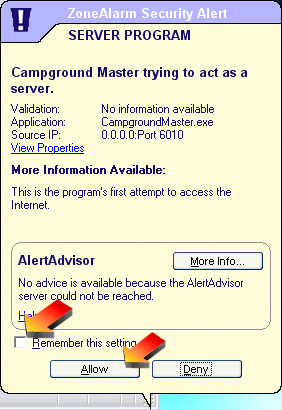
ZoneAlarm |
Top Previous Next |
ZoneAlarm Pro is a common security program, and one we highly recommend. You need to include Campground Master in its list of allowed programs.
When Campground Master starts up and tries to access the network for the first time (or possibly after any update), you'll see a "ZoneAlarm Security Alert" window similar to the one below. Check the "Remember this setting" box and then click on the "Allow" button to enable Campground Master.
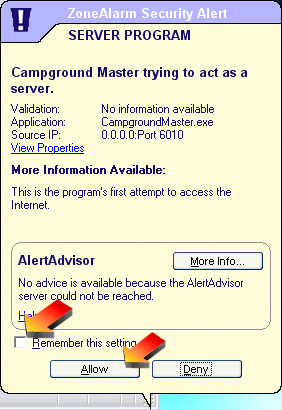
Unblocking Later
If you missed the chance to unblock it initially, or need to see if it's being blocked, then you can go into the ZoneAlarm program configuration.
Locate the ZoneAlarm icon in the taskbar tray (usually in the lower right corner of the screen), and double-click on it (or right-click and select "Restore ZoneAlarm Control Center").
![]()
Note that it may look like a red and green bar graph if there is current network activity.
This will open ZoneAlarm. Click on the Program Control tab.
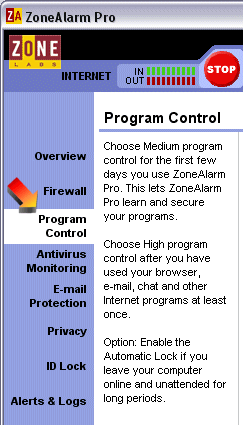
Now in the tabs across the top, click on the Programs tab.
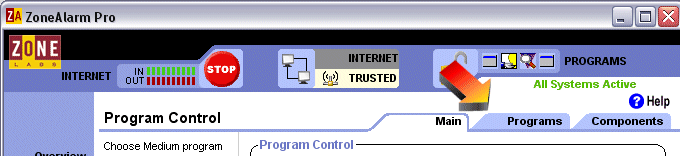
In the list of programs, locate the entry for Campground Master. If there are any red "X" marks for it under Access or Server, these need to all be changed to "Allow" (green checkmarks). To change them, click on the red X and select "Allow".
Note that there may be multiple entries for Campground Master -- do this for each entry.

When all are changed, just close ZoneAlarm.
You may need to close and restart Campground Master before it can connect. Remember, this needs to be done on the master as well as all clients.